How to Upload My Website to the Internet?
If you are not a programmer or you don’t have a lot of tech knowledge and experience, creating and uploading your own website to the Internet might sound like a Sci-Fi scenario. However, if you follow our instructions closely and invest a bit of time and effort into learning about the process, you will be able to have your own website faster than you think!

Before we begin with the process itself, you should first learn more about websites in general.
What Is a Website?
Understanding what a website is and how it works is crucial for learning how to upload your own website to the Internet.
A website is basically a group of individual documents and files that are made up of text, colors, graphs, links, etc. that are all combined in order to provide a full user experience. One of the most important parts of every website is the domain name. A domain name serves as a guide for your computer to find where all files that are required to upload and display a website are located. Later in this article, we will talk more about domain names and how you can register them.
What Is a Web Browser?
In order to understand what a website is and how you can upload it, you need to get familiar with web browsers. The reason for this is simple – websites are only accessible via web browsers. A web browser is a name for a computer app that is able to download and display the files, documents and other components necessary to create a website. Some of the most popular ones are Google Chrome, Opera, Mozilla Firefox, Safari, etc. All web browsers can read and understand domain names, find the files that are needed in order to display those websites and then display them on your screen in the form of a website.
What is HTML?
HTML is a computer language that allows you to create your website. It is used by all websites since they are all, at the most basic level, written in HTML. It can be defined as a universal arrangement of instructions that every web browser can interpret. HTML supports text, formatting and images as the types of content that can be written in it. HTML code is placed in documents that have the .html file type and web browsers use these documents in order to display a website correctly. Read our guide on how to build an HTML website, if you want to know more about this programming language.
What Is a Web Server?
Every single document that is used to make your website, as well as your website in its entirety has to be stored somewhere. That is what web servers are for. These computers are used to store all HTML documents and files.
How Does a Website Work?
Before you can upload your website to the Internet, you need to know how websites work. We have covered the basic terminology so you can understand the process without a problem.
- The server gets the request for a page that is sent from your browser.
- The browser connects to the server via an IP address, which is basically a numerical representation of your website’s domain name.
- The server then sends back the page that has been requested.
This is the basic explanation of the entire process. Now that you have some theoretical knowledge, it is time to start the process of uploading your website to the Internet. The first step you need to take is deciding on a web host where that will store your website.
What is Web Hosting? How to Choose a Web Host?
As we previously mentioned, you need a place where you can store your website and all those necessary files and documents that make up your website. This is where web hosting comes in.
Web hosting is actually a computer that is always working and is always connected to the Internet. Web hosts hold all of your files in one place and allow you to display your website at all times. There are options that allow you to create your own hosting server at home, but this requires a lot of tech knowledge and also a lot of time.
Another option, preferable by the majority of website owners, is paying hosting fees to one of numerous web hosts you can choose from.
iPage.com
Visit Site »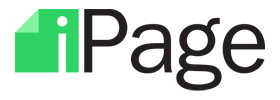 iPage has a lot of useful and user-friendly building tools, which can be extremely helpful if you are building your website on your own. However, this might cause you to experience uptime issues when your website starts to run.
iPage has a lot of useful and user-friendly building tools, which can be extremely helpful if you are building your website on your own. However, this might cause you to experience uptime issues when your website starts to run.
Among many advantages this web host has to offer, some of the biggest ones are the unlimited bandwidth and disk space. Also, this web host is very competitive when it comes to prices and they also provide a money-back guarantee, as well as free domain registration. There are other advantages of using this company for your website. For more, please read our in-depth iPage review.
BlueHost
Visit Site » BlueHost is another great web host that offers affordable plans. There are many web hosting options on this website and all of them provide a great value. When it comes to performance, this web host is among the best ones since it has an excellent uptime.
BlueHost is another great web host that offers affordable plans. There are many web hosting options on this website and all of them provide a great value. When it comes to performance, this web host is among the best ones since it has an excellent uptime.
Another great thing about BlueHost is the simple interface that is so easy to use, even for beginners. This web host offers the Weebly software for building website. Thanks to these features, creating an eye-catching and extremely functional website is certain.
InMotion Hosting
Visit Site » One of the most popular business web hosts is InMotion Hosting. They provide multiple Linux shared hosting plans as well VPS and dedicated servers. In addition to basic web hosting, they also offer a website builder for WordPress, called BoldGrid. Emails, open source scripts and other additional services are also on their list. Another important benefit is the free domain that you can register when you sign up to InMotion.
One of the most popular business web hosts is InMotion Hosting. They provide multiple Linux shared hosting plans as well VPS and dedicated servers. In addition to basic web hosting, they also offer a website builder for WordPress, called BoldGrid. Emails, open source scripts and other additional services are also on their list. Another important benefit is the free domain that you can register when you sign up to InMotion.
The biggest advantage that this web host has is the pricing it offers. They have both short term and long term plans that are very affordable and reasonable. If you use InMotion Hosting, you will notice that they have a great customer support, so if you don’t understand something or something isn’t working properly you won’t have a problem fixing it. Their support is professional and customer-friendly, so even non-technical persons will understand what they are talking about.
What is a Domain Name?
The last step of preparation for uploading and running your website is choosing a unique domain name. Every domain is registered with a DNS (Domain Name Server). You also get a one of a kind Internet Protocol (IP) address to go with your domain name.
Before you decide what domain name you want, you first need to make sure that it is available. A lot of websites can be found that allow you to go through catalogs of available domain names. Another way to go about this is to simply enter the domain you like into your browser and see if it already exists.
To register your domain, you have to find a domain name register. Once you do that, you will have to sing up your domain. This will cost you since you will have to pay a start-up fee, along with charges on a yearly basis if you want your domain to remain registered to your name.
Another option, and probably the less expensive one, is to get a free domain from your web host after you choose a web hosting plan. As we mentioned above, all of the web hosts we have covered in this article offer free domain name once you sign up for a hosting plan.
How to Upload a Website to the Internet?
So, now that you have a domain name and a web host for your website, it is time to create one and upload it to the Internet. This is done simply by uploading your files and documents to your domain. You can perform this task with a web browser, but it is probably a lot easier to use the FTP application or some other similar protocol. Once you do that, you will have to use a file manager to work with your website files. You will also have the option to install software that will allow you to manage your content (CMS).
File Transfer Protocol (FTP)
The first step you need to take is downloading the FTP application. Don’t forget to check with your web host and see whether they support FTP before you begin.
After you have downloaded the FTP application, you need to install it. Simply follow the instructions you will be given. You might need to contact your web host to get some information, like the FTP name needed or maybe you will need specific instructions so you know how and where to save your website files.
After the installation, you will be able to use your FTP app and connect it to your web server. You simply have to put in the user name and password with the server information you will get from your web host.
There are different FTP programs and some of them will have two windows, which is known as FTP transfer. With others, you will have to use the upload feature and that is known as FTP upload.
- FTP Transfer – With these programs, you will have to select the files you have on your PC that contain the pages for your website. Then, you will have to drag these files from one window (which displays your computer’s files) to another that shows the files that are on the web server.
- FTP Upload – These programs have your computer’s files displayed in the left panel, while the right panel displays files on the server. The first thing to do is to create a folder in the right panel and then select the correct files in the left panel and upload them. If your program doesn’t contain the upload button, you can simply use right click and the drop down menu to upload them.
File Manager
If you want to find a way to manage and organize your files and folders more easily, you should use a computer program that allows you to do this called a file manager. With a file manager, you can create, open, rename, move, copy, delete and search for files and folders. You can also change their attributes and properties.
File managers are mostly used to manage your files on your computer, but there are many of them that offer connectivity with a network by using protocols, such as before mentioned FTP. That way you will be able to organize and manage your files directly on the web server.
There are many types of file managers, like orthodox file managers, spatial file managers, navigational file managers, 3D file managers, web based file managers, etc. The most important file managers for your website are web based file managers that have become more popular with the increased use of content management systems (CMS). These allow users that don’t have a lot of tech knowledge to manage their content and their files.
Content Manager Systems (CMS)
A content management system (CMS) is a software application or even a set of related applications that are utilized for creating and managing digital content. There are many different CMS programs, but most of them have similar features:
- Intuitive indexing, search and retrieval features that allow you to use search functions so you can find your data easily. You can search files by various attributes, like dates, author, keywords, etc.
- Format management is used to transforming papers and legacy electronic documents into PDF or HTML documents.
- Revision features enable you to update and modify your content after it was already published.
- Publishing functionality enables you to use various tools or templates in order to create new content or make changes to the existing one.
In addition to these basic features, some of the most popular include search engine friendly URLs, complete template support, easy installation wizards, admin panel that supports multiple languages, minimal server requirements, etc.
Now that you are familiar with basic terminology and web hosting options, as well as different ways to upload and manage your content and your website’s files, you are ready to upload your website and run it without any issues. Just remember to always check in your web browser whether any changes you have made have been performed by simply visiting your website’s domain.
Featured Image: Designed by Freepik







Great beginner’s guide to starting and uploading a website. I am glad you have spoken about
the important aspect of choosing the right web host and also explained everything in simple
and understandable terms. I plan on sharing this with friends who are looking in starting their websites and blogs. Thanks.